SpineML The Spiking Neural Mark-up Language
Building on a Mac
Because we are a small team, we do not have the resources to produce regular packages for SpineCreator and the SpineML toolchain. For this reason, we recommend that users compile SpineCreator from source and we have some easy to follow instructions here! Please tell us when you have problems by submitting issues on the github project pages (for example https://github.com/SpineML/SpineCreator/issues)
SpineCreator is built using the Qt toolkit https://www.qt.io, a cross-platform library of C++ code for building desktop apps. To run models, SpineCreator uses a SpineML toolchain. On this page, we describe how you can compile SpineML_PreFlight, SpineML_2_BRAHMS and BRAHMS as your SpineML toolchain.
This build process was last tested in June 2016.
Mac prerequisites
To build the software, you’ll need a compiler (Xcode) and some build tools including CMake, the Qt development system and the headers for a couple of necessary libraries.
Xcode
You will need to install Xcode. This is used to compile popt, graphviz-devel, as well as SpineCreator and its components.
Install Xcode from the App Store, assuming you have the latest Mac OS. If you’re using an older Mac OS, you’ll have to find the matching version of Xcode from: https://developer.apple.com/xcode/
CMake
CMake is a build-coordinating system. We use it to build BRAHMS, SpineML_PreFlight and the SpineML_2_BRAHMS tools.
Download and install from: https://cmake.org/download/
Mac Ports
You will probably want to install Mac Ports. This is used to install popt and graphviz-devel. It’s not the only way; if you prefer an alternative, use that.
Install Mac Ports from: https://www.macports.org/install.php
You can verify your installation by opening a terminal on your Mac and typing
port
A program should run. Type “quit” to exit.
Libraries
Once Xcode and Mac Ports is installed, you can install the prerequisite libraries popt and graphviz like this (in a terminal):
sudo port install popt
sudo port install graphviz-devel
Qt
One more prerequisite is Qt, which is required by SpineCreator. You can install this with the Qt online installer from https://www.qt.io/download
SpineML_PreFlight
SpineML_PreFlight is a program which prepares a SpineML model for a simulator backend such as SpineML_2_BRAHMS. It’s coded in C++ and depends only on one library called popt (for the command-line interface).
First make sure you installed popt, as described above in the prerequisites section.
Clone a copy of SpineML_PreFlight:
git clone https://github.com/SpineML/SpineML_PreFlight.git
Build and install SpineML_PreFlight using cmake:
cd SpineML_PreFlight
mkdir build
Now open CMake. In the CMake window, navigate to the SpineML_PreFlight directory as the “source” and for “where to build” navigate to SpineML_PreFlight/build. Press “configure” then “generate”. Now go back to your terminal:
make -j4
sudo make install
BRAHMS
BRAHMS is the “execution middleware” used by SpineML_2_BRAHMS.
Clone the official version of BRAHMS (which sports a nice cmake compile and install scheme and supercedes any code available from sourceforce):
git clone https://github.com/BRAHMS-SystemML/brahms.git
Build brahms in “standalone” mode and have it installed in your home directory with cmake:
cd brahms
mkdir build
cd build
cmake -DSTANDALONE_INSTALL=ON -DCOMPILE_WITH_X11=OFF \
-DLICENCE_INSTALL=OFF -DCMAKE_INSTALL_PREFIX=/Users/yourname ..
make -j4
make install
If you’re using the GUI version of CMake (which is usual on a Mac) then make sure to check “STANDALONE_INSTALL”, uncheck the LICENCE_INSTALL and COMPILE_WITH_X11 and set CMAKE_INSTALL_PREFIX to /Users/yourname.
SpineML_2_BRAHMS
SpineML_2_BRAHMS is the set of scripts which allows a SpineML model to be built into C++ and executed by BRAHMS.
Clone a copy of SpineML_2_BRAHMS into your home directory:
cd $HOME
git clone https://github.com/SpineML/SpineML_2_BRAHMS.git
We’ll build the tools in SpineML_2_BRAHMS in-place (they don’t have to be installed).
Open CMake. For both “source” and “where to build” select the
SpineML_2_BRAHMS directory. Make sure that WARNINGS_AS_ERRORS is not selected, and
update the include and Namespace paths to point to your BRAHMS installation (locations
should be “/Users/
(Ignore any Policy CMP0042 error you see).
In the terminal:
cd SpineML_2_BRAHMS
make
And that’s it for SpineML_2_BRAHMS.
SpineCreator
SpineCreator is the desktop application which lets you graphically edit your SpineML model.
Python requisite
SpineCreator requires python. On a Mac, this is available by default, so there’s nothing to do to get it.
Qt prerequisite
Qt is a prerequisite of SpineCreator - SpineCreator is built with the Qt toolkit.
Obtain the Qt online installer from https://www.qt.io/download
This will install both the library and the QtCreator build tool.
Graphviz prerequisite
If you completed the initial prerequisites section and installed graphviz-devel, then you’re good to go.
We recommend using MacPorts to install Graphviz. Follow the guide here: https://guide.macports.org/ to install MacPorts. Once installed, you should only need the following command to install Graphviz:
sudo port install graphviz-devel
This will install graphviz libraries to /opt/local/lib/graphviz and header files to /opt/local/include.
The QtCreator project file which is part of SpineCreator should contain these paths, so you can now go ahead and build SpineCreator.
Obtain and compile SpineCreator
You can get a copy of the latest SpineCreator using this command in a terminal window:
git clone https://github.com/SpineML/SpineCreator.git
Open QtCreator, and then open the SpineCreator project. The file to open is called spinecreator.pro (on older branches it was neuralNetworks.pro). You’ll find the QtCreator application in the Qt directory, wherever you installed it (and not necessarily directly in Launchpad).
On opening spinecreator.pro, you’ll be asked to select a “kit” to use to build the project - that means a particular version of the Qt library aimed at a particular target. You should be able to compile with Qt version 5.x (Qt 4.x no longer supported). Choose the “clang” kit which builds for desktop Mac OS (by default you’ll also have installed Android and iOS targetted kits).
Compiling and running SpineCreator
Compiling should be as simple as pressing the “run” or “build” button in QtCreator.
Finishing up: Configuring SpineCreator on Mac
We have to tell SpineCreator where to find SpineML_2_BRAHMS, BRAHMS etc.
Launch SpineCreator from the Qt Creator window, by pressing the “run” button, then, in SpineCreator, go to the menu “Edit -> Settings”. This brings up a window with three tabs. Choose “Simulators”.
Change the value for “Convert script” to “/Users/[you]/SpineML_2_BRAHMS/convert_script_s2b”. Replace [you] with your username, so that the path points to the SpineML_2_BRAHMS which you cloned in your home directory.
Change the value for “Working directory” to “/Users/[you]/SpineML_2_BRAHMS”
On Linux, I set the settings like this for my home directory (/home/seb):
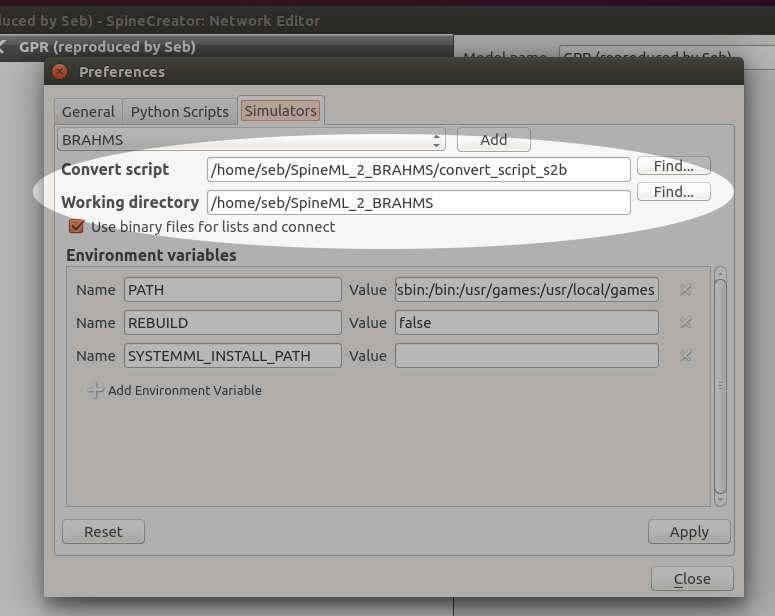
Set a value in SYSTEMML_INSTALL_PATH to be “/Users/[you]/SystemML”. That allows the component build scripts to find the BRAHMS include files.
On Mac, you’ll also need to add “/usr/local/bin” to the PATH environment variable. Add it with a ‘:’ to separate it. This allows the spineml_preflight program to be found.
Last gotchas:
In SpineML_2_BRAHMS, you should:
echo "OSX" > current_os
That will ensure that SpineCreator doesn’t try (and fail) to re-compile the tools that you compiled in the SpineML_2_BRAHMS section earlier.
Click “Apply” then “Close”.
Your installed version of SpineCreator can now find SpineML_2_BRAHMS. SpineML_2_BRAHMS can find SpineML_PreFlight and BRAHMS, because these were installed system-wide into /usr/local/bin/spineml_preflight and /usr/local/bin/brahms.
You should now be able to test your installation by running the GPR Basal Ganglia model.
