SpineML The Spiking Neural Mark-up Language
Building on Linux
Because we are a small team, we do not have the resources to produce regular packages for SpineCreator and the SpineML toolchain. For this reason, we recommend that users compile SpineCreator from source and we have some easy to follow instructions here! Please tell us when you have problems by submitting issues on the github project pages (for example https://github.com/SpineML/SpineCreator/issues)
SpineCreator is built using the Qt toolkit https://www.qt.io, a cross-platform library of C++ code for building desktop apps. To run models, SpineCreator uses a SpineML toolchain. On this page, we describe how you can compile SpineML_PreFlight, SpineML_2_BRAHMS and BRAHMS as your SpineML toolchain.
These build instructions have been verified on Ubuntu 14.04, 16.04 and 18.04. Other Linux flavours should work just fine, but there may be slight differences in the names of some of the prerequisites. If your distro does not provide Qt 5.x, then you will need to install that separately from https://www.qt.io/download. If your distro provides a version of Graphviz older than 2.32, then you’ll have to install a more recent version of that (which is outside the scope of these instructions).
If the build process for any of the four components fails, please let us know by creating an issue on Github. For example, if you can’t build SpineML_PreFlight, then create an issue here: https://github.com/SpineML/SpineML_PreFlight/issues
Linux Prerequisites
You will need the following programs installed on your system:
sudo apt-get install build-essential qtcreator \
libqt5svg5-dev qtbase5-dev libgvc6 git \
gitk python2.7-dev libgraphviz-dev libpopt-dev \
doxygen xsltproc cmake pkg-config libxaw7-dev libxv-dev \
libxt-dev zlib1g-dev
Note that the Qt version needs to be 5.x; Qt 4.x is no longer supported. On Ubuntu 16.04 the default Desktop Kit uses Qt 4.x. This can be fixed by running QtCreator and opening the SpineCreator project as described below. Select ‘Projects’ from the left hand bar and the ‘Manage Kits…’ from the top left of the pane. Select the ‘Desktop’ kit from the top box, and scroll down in the bottom box to the value ‘Qt Version’ which has a drop down menu - make sure to select a Qt 5.x version from this menu.
Let’s create a directory to keep the source code in one place:
cd ~
mkdir scsrc
Menus in Qt
On current versions of Ubuntu, the window menus in a Qt program are rendered along the top of the screen when using the default Unity desktop. If you’re not using Unity, these menus can become hidden. If you have trouble accessing the window menus (“File”, “Edit”, “Help” etc) in Qt Creator or SpineCreator, then you can apply this workaround:
sudo apt-get install appmenu-qt
This configures all Qt programs to display their window menus in the window, rather than at the top of the desktop screen.
Compile BRAHMS on Linux
Clone the official version of BRAHMS (which sports a nice cmake compile and install scheme and supercedes any code available on sourceforce):
cd ~/scsrc
git clone https://github.com/BRAHMS-SystemML/brahms.git
Build brahms with cmake:
cd brahms
mkdir build
cd build
cmake -DSTANDALONE_INSTALL=OFF -DCOMPILE_WITH_X11=OFF -DCMAKE_INSTALL_PREFIX=/usr/local ..
make -j4
sudo make install
Compile SpineML_PreFlight on Linux
Clone a copy of SpineML_PreFlight:
cd ~/scsrc
git clone https://github.com/SpineML/SpineML_PreFlight.git
Build and install SpineML_PreFlight using cmake:
mkdir SpineML_PreFlight-build && cd SpineML_PreFlight-build
cmake -DCMAKE_INSTALL_PREFIX=/usr/local ../SpineML_PreFlight
make -j4
sudo make install
Clone SpineML_2_BRAHMS on Linux
Clone a copy of SpineML_2_BRAHMS into your home directory:
cd ~
git clone https://github.com/SpineML/SpineML_2_BRAHMS.git
There is no need to build SpineML_2_BRAHMS, which is a set of scripts.
Build SpineCreator on Linux
Clone SpineCreator:
cd ~/scsrc
git clone https://github.com/SpineML/SpineCreator.git
Open QtCreator:
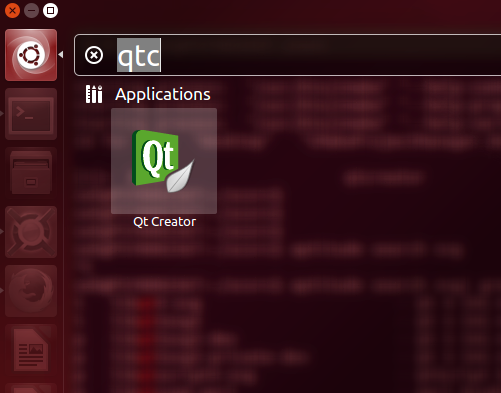
Now open the SpineCreator project. The file to open is called spinecreator.pro (in older branches it was neuralNetworks.pro):
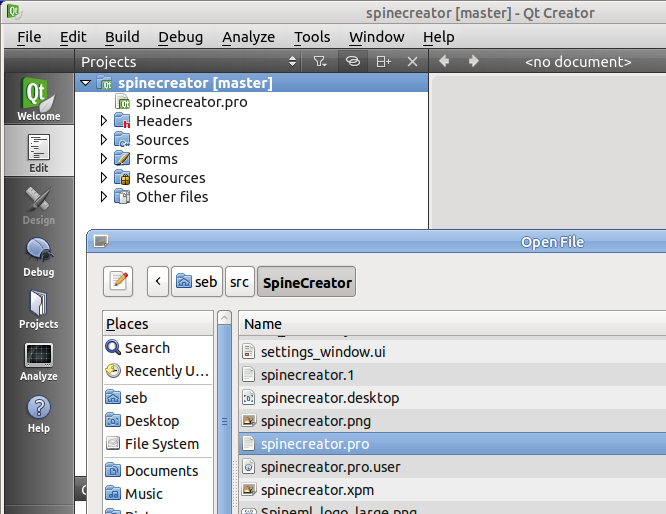
On opening spinecreator.pro, you’ll be asked to “configure” the project. On Ubuntu you should be able to simply press the “Configure Project” button:

Compiling should now be as simple as pressing the “run” or “build” button in QtCreator:
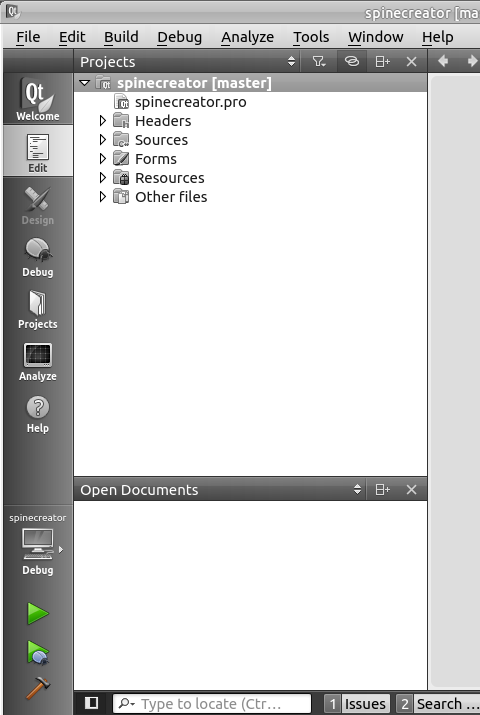
Finishing up: Configuring SpineCreator on Linux
There’s just one last job to do. We have to tell SpineCreator where to find SpineML_2_BRAHMS.
Launch SpineCreator from the Qt Creator window, by pressing the “run” button, then, in SpineCreator, go to the menu “Edit -> Settings”. This brings up a window with three tabs. Choose “Simulators”.
Change the value for “Convert script” to “/home/[you]/SpineML_2_BRAHMS/convert_script_s2b”. Replace [you] with your username, so that the path points to the SpineML_2_BRAHMS which you cloned in your home directory.
Change the value for “Working directory” to “/home/[you]/SpineML_2_BRAHMS”
I set the settings like this for my home directory (/home/seb):
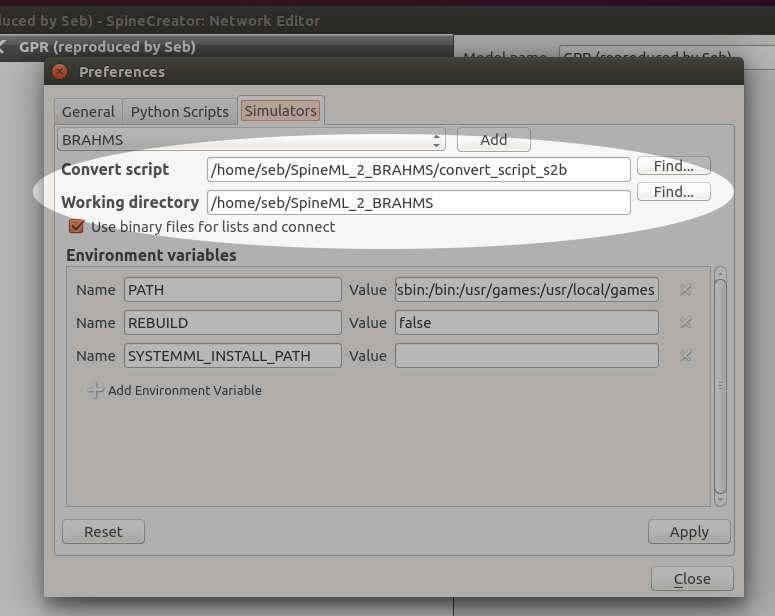
Click “Apply” then “Close”.
Your installed version of SpineCreator can now find SpineML_2_BRAHMS. SpineML_2_BRAHMS can find SpineML_PreFlight and BRAHMS, because these were installed system-wide into /usr/local/bin/spineml_preflight and /usr/local/bin/brahms.
You should now be able to test your installation by running the GPR Basal Ganglia model.
